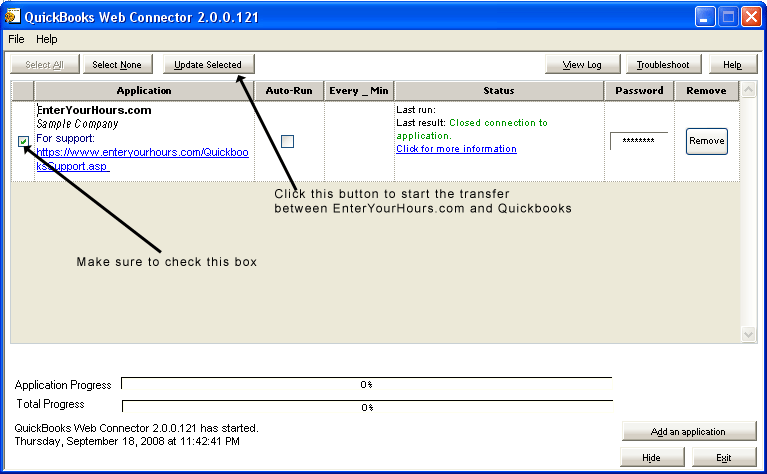If you are an EnterYourhours.com account holder receiving an error with your Quickbooks Web Connector,
please login to EnterYourHours.com and open up a support ticket. If you see an ID in the Details column
of the Quickbooks Web Connector, please include it in the support ticket. Alternately, you can email
support@enteryourhours.com.
If you are not an EnterYourHours.com account holder, please sign up for a 14-Day Free Trial
and follow the directions in the next section.
If you are an EnterYoursHours.com account holder and would like to start using Quickbooks Integration, please follow these steps.
- Follow the instructions on this page to download and install the free Quickbooks Web Connector:
Quickbooks Web Connector. Once installed, the
Quickbooks Web Connector can typically be found in the Quickbooks program group by clicking the Start button.
- Once you've installed the Quickbooks Web Connector, login to EnterYourHours.com and navigate to the Quickbooks page:

At the top of the Quickbooks page, you will see instructions with a link to download your EnterYourHours.com configuration (QWC) file for the Quickbooks Web Connector. Download this file to your
computer.
- Once you have the Quickbooks Web Connector configuration file saved on your computer, you can either double-click it directly,
or you can open the Quickbooks Web Connector and select File -> Add an Application from the menu.
- Once you've added the configuration file, you are ready to start running updates between EnterYourHours.com and Quickbooks.
EnterYourHours.com will first need to "discover" what customers and items are available in Quickbooks for mapping, so it is
recommended that you run an update as soon as you've added the configuration file. To run updates between EnterYourHours.com
and Quickbooks, click the checkbox at the beginning of the row in the Quickbooks Web Connector. Then click the Update Selected button.
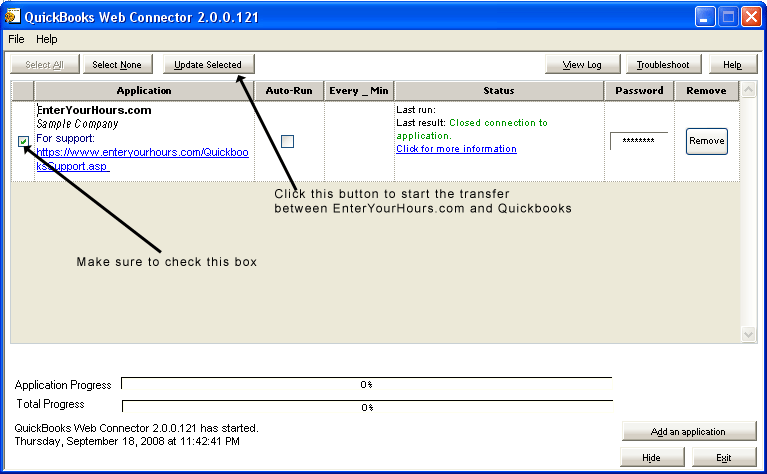
- After running your first update, you will be able to create your mapping in EnterYourHours.com. This is accomplished by navigating
to the Quickbooks screen and accessing the appropriate tabs. For detailed instructions, see our Quickbooks Integration section in our help file
|







 Mobile
Mobile Blog
Blog