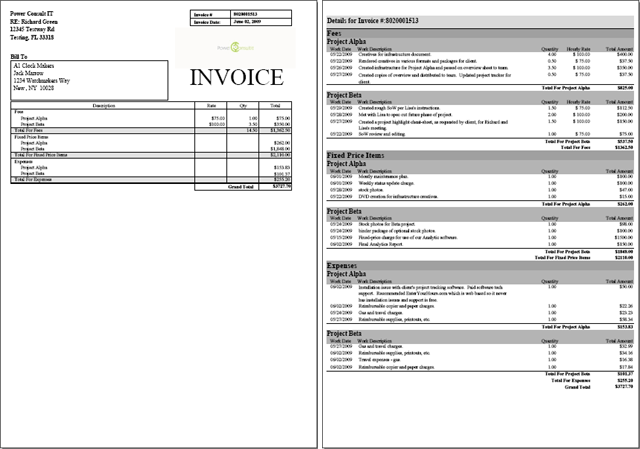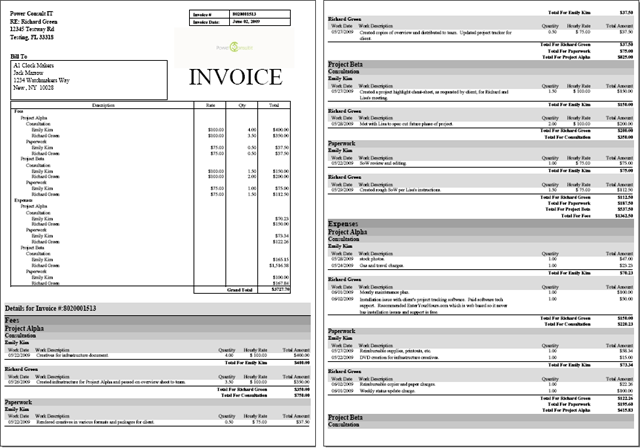|
You have many configuration options for your invoice. Professional services companies conduct business in a
variety of ways, and like to format their invoices in varied, and sometimes unique ways. The EnterYourHours.com
system allows you to determine how much or how little detail is shown, which parts of the details are
shown, and how the cover page and detail accompaniments will be formatted. There are millions of ways you can
configure your invoice, so showing a sample of each would be impossible. However, we've included some samples
below that demonstrate some of the more popular options.
Sample #1: One-Page Invoice
Click on the picture to view a full PDF

This invoice uses the One-Page option, also known as our "green" option because it saves on paper by starting
the detail information on the same page as the cover. You can also hide the detail information completely.
This invoice rolled up the information into the most generalized possible grouping, by item type, which is
why you only see two lines on the invoice cover. Invoices can be broken down into much more detail based on how
you choose to configure them.
Sample #2: One-Page Invoice with the Logo and Detail Dollars Hidden
Click on the picture to view a full PDF

This invoice also uses the One-Page option, but notice that the logo is hidden as well as the dollar columns on
the detail breakout. Hiding the dollar column prevents your client from associating a dollar amount with a particular
task, which might cause them to eliminate certain billables in the future.
Sample #3: Two-Page Invoice Broken Down by Item Type and Project
Click on the picture to view a full PDF
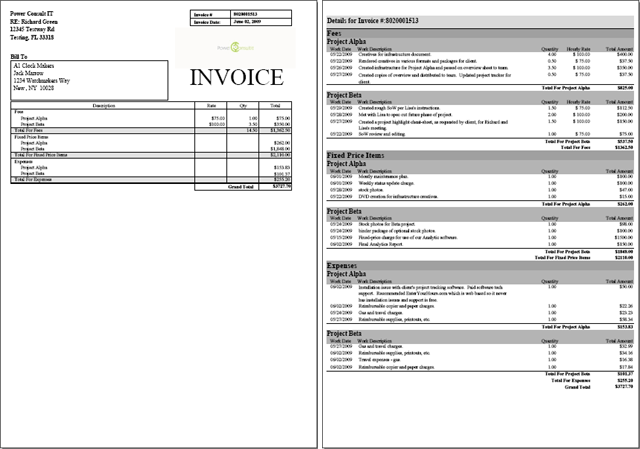
This invoice starts the detail section on the second page. Also, you'll notice that the cover page and detail
information is further broken down by Project. You can even configure the cover page to be broken down in a
different way from the detail section. In this sample, both the cover page and detail
section are broken down by Item Type and Project.
Sample #4: Two-Page Invoice Broken Down by Item Type, Project, and Activity.
Click on the picture to view a full PDF

This invoice also starts the detail section on the second page, and further breaks the billing down to the
activity level. There is also a memo section containing a message to the client.
Sample #5: One-Page Invoice Broken Down by Item Type, Project, Activity, and Worker
Click on the picture to view a full PDF
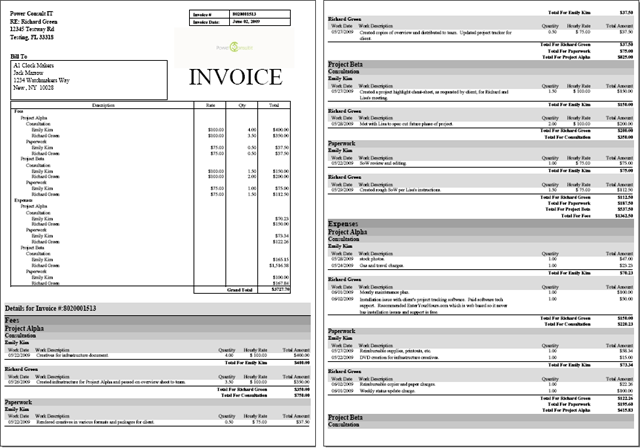
This one-page invoice breaks down the work into four levels: Item Type, Project, Activity, and Worker.
You'll notice a large amount of information. Some clients might require a lot of detail, or wish to have it
organized in a very specific way. Not only can you choose to break down your information into anywhere from
1 to 5 different groups, but you can sort the group heirarchy in any way you want (see next example).
Sample #6: One-Page Invoice Broken Down by Item Type, Worker, Activity, and Project
Click on the picture to view a full PDF

This one-page invoice breaks down the work into four levels: Item Type, Worker, Activity, and Project. Notice
that this is the same amount of data as the previous invoice, but the group heirarchy (e.g. order) is different.
On this invoice the Worker is sorted higher than the Project or Activity, and the Activity is sorted higher than
the project.
Sample #7: One Page Bill
Click on the picture to view a full PDF

This one-page bill may look like a basic invoice but features important information such as previous and forward
balances. Notice that the bill gives the client both current and previous payment information.
|







 Mobile
Mobile Blog
Blog