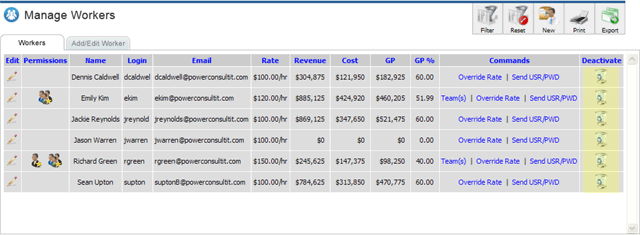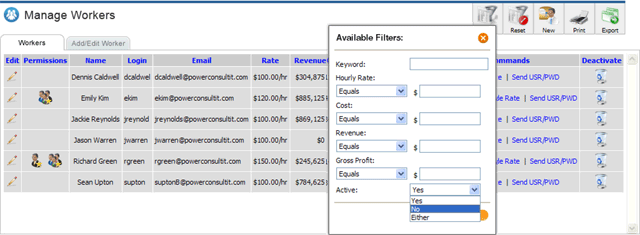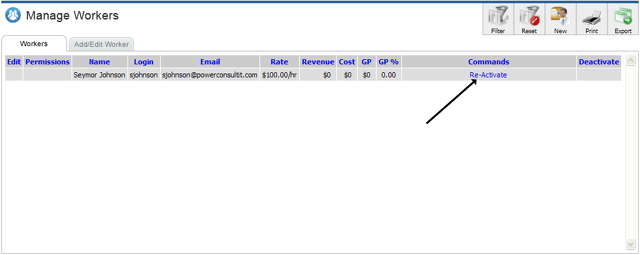Navigate to the Worker Screen, and make sure you have the Worker List tab selected. To deactivate a worker, click the trash icon at the end of target worker's row. Note the highlighted column:
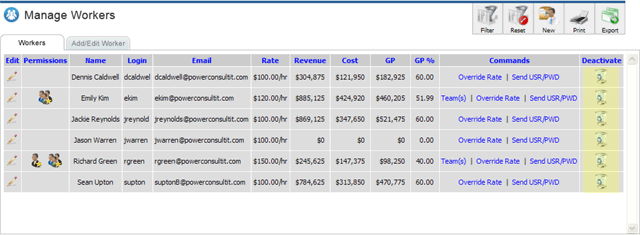 You might be wondering why workers are deactivated and not permanently deleted? If the worker was associated with any other records such as invoices, bills, and payroll, then deleting the worker permanently would cause errors and inconsistent data. Also, itís possible for someone to purposefully (a rogue employee for example) or accidently delete a worker that should not have been deleted. To reactivate a worker, use the Worker List filter to search for deactivated workers, by choosing Active = No. Worker List Filter:
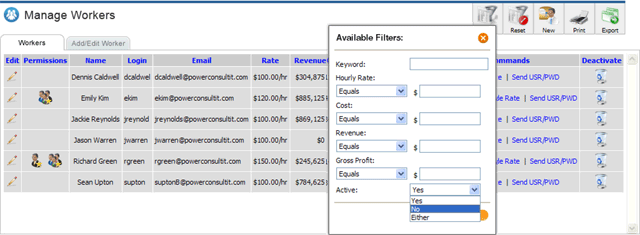 The resulting list will now show a Re-activate link, which you can click to reactivate the worker. Note the last column now show Re-Activate links:
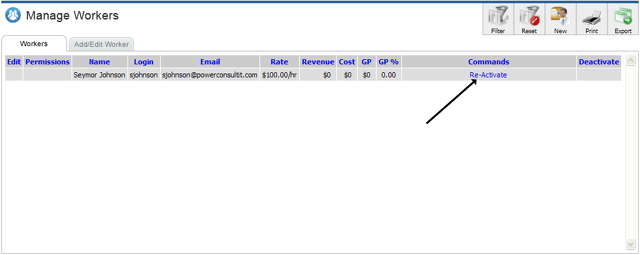 |







 Mobile
Mobile Blog
Blog